WordPress plugin – W3 Total Cache
Once your WordPress installation is up and running and you are satisfied with the plugins and themes you have installed, it’s time to optimize your installation for performance.
I would leave this task as the last step in any blog-installation, as caching can break themes or plugins and it is much easier to get your blog up and running and then tweak the installation afterwards.

Amongst all the various plugins I reviewed, W3 Total Cache improves the user experience of your site by improving your server performance, caching every aspect of your site, reducing the download times and providing transparent content delivery network (CDN) integration.
W3 Total cache gives you:
- At least 10x improvement in overall site performance (Grade A in YSlow or significant Google Page Speed improvements) when fully configured
- Improved conversion rates and “site performance” which affect your site’s rank on Google.com
- “Instant” subsequent page views: browser caching
- Optimized progressive render: pages start rendering quickly
- Reduced page load time: increased visitor time on site; visitors view more pages
- Improved web server performance; sustain high traffic periods
- Up to 80% bandwidth savings via minify and HTTP compression of HTML, CSS, JavaScript and feeds
- General: I suggest that you click on the “Compatibility Check” button first to verify your server installation and fix any dependencies. Start of first with “Page Cache” enabled and leave all other optimization options disabled. I found it easier to enable option after option to rule out any issues. Also make sure that you use Firebug to identify any Javascript or 404-errors you might experience.
The Caching Method depends on your hosting provider and PHP configuration. Try at least to have “Disk: Enhanced” working, but in most cases “Disk: Basic” will already provide a substantial improvement.
- Page Cache: Allows you to cache pages and page fragments. This will provide you the biggest performance boost. Tick everything except “Cache SSL (https) requests”, “Cache URIs with query string variables”, “Cache 404 (not found) pages”. If you are running WPtouch you will also need to exclude user agents for WPtouch to properly work.
- Minify: Minifies your CSS and JS and compresses the files, reducing the number of requests for a page to load. This option is the most beneficial, but also the most frustrating, as many plugins can break. I did find that the automatic minification did not work, and switched to manual mode. Under “HTML & XML” select everything except “Don’t minify feeds”. For JS and CSS manually specify the files and sort them the appropriate order. Best way to achieve this is to view the page-source and then find “.JS” and “.CSS” files and then add the relative path. I only minify files hosted on my server.
- Database Cache: I have not enabled this option.
- Object Cache: I have enabled this option.
- Browser Caching: I have enabled all options except “Prevent caching of objects after settings change”, “Do not process 404 errors for static objects with WordPress” for all settings.
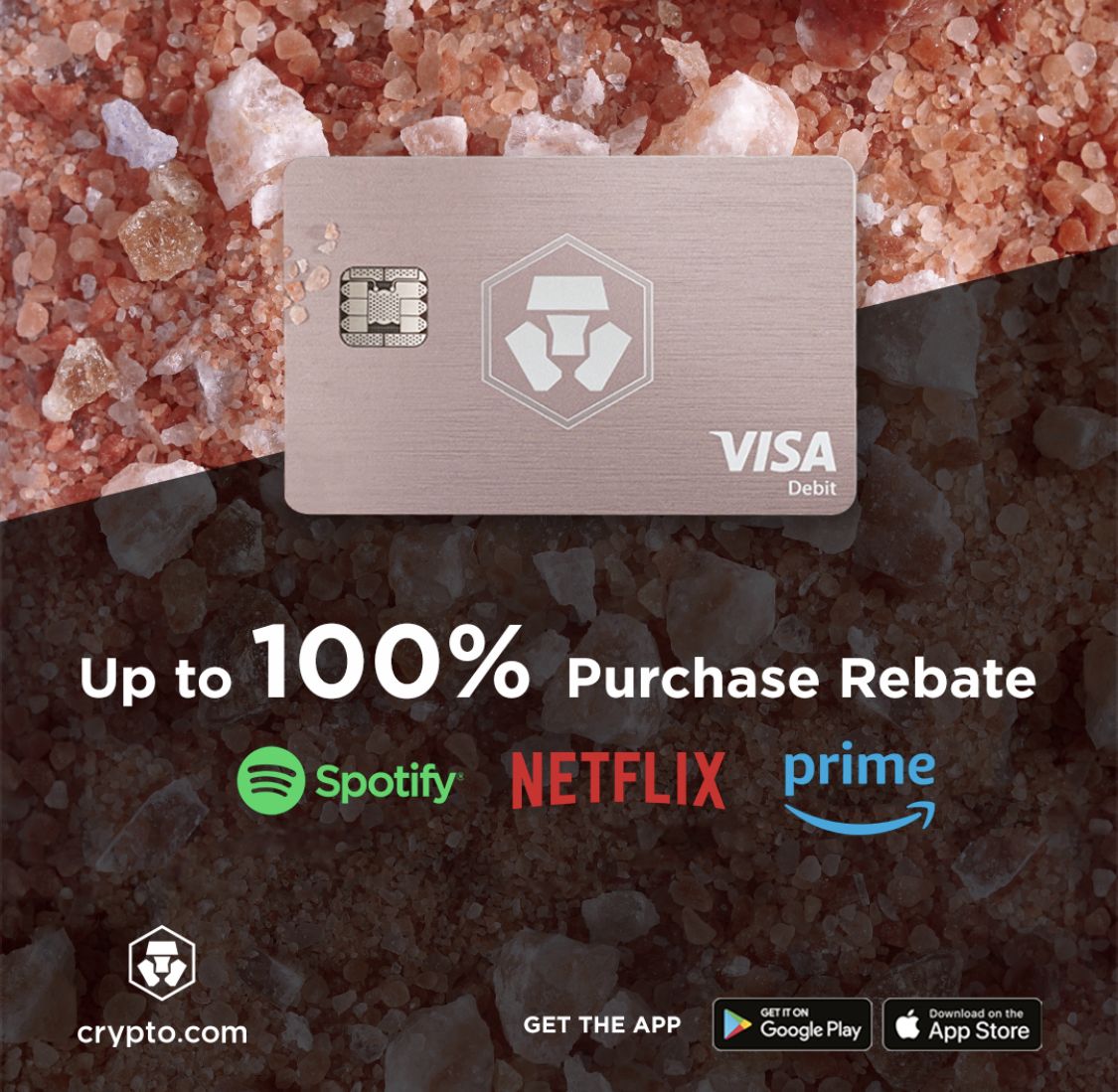






Recent Comments